Assign Permissions to Users or Groups
As a System Administrator, you assign different levels of permissions to users or groups. Control the level of permission and assign a user or a group to a profile, library, or model so that they have specific access. A user can be assigned to multiple profiles, libraries, or models. For example, a user can have full permissions on one library and only view permissions on another.
To assign permissions, follow these steps:
-
Go to Application Menu > Permissions.
The Permissions page appears.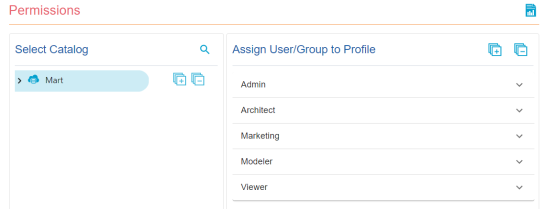
-
In the Select Catalog pane, select the libraries that you want the user to access.
-
In the Assign User/Group to Profile pane, click a profile.
-
Click the
 to view a list of users or groups.
to view a list of users or groups. -
Select the required users or groups. You can verify your permission updates before submitting them. Click Review Changes.
The Review Uncommitted Permission Changes page appears.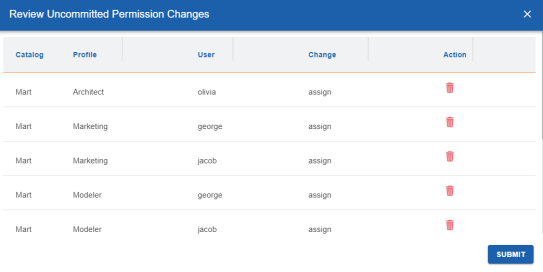
-
Click Submit.
The selected users or groups acquire the profile's permissions.
|
Copyright © 2025 Quest Software, Inc. |